Icepine Systems |
|

Support Center
If you have questions, concerns, or other feedback regarding our products or service, we look forward to assisting you with them. Here in the Customer Support Center, you will find the answers to many commonly asked questions below. If the answer to your question cannot be found, our Customer Support Team is happy to assist you. We will provide you prompt and professional response to your questions and suggestions within one business day. Please do not hesitate to contact us.
Sales Team: sales@icepine.com Support Team: support@icepine.com
Click on the following links to access questions:
![]() 1. I can't convert my DVD successfully. how to fix this problem?
1. I can't convert my DVD successfully. how to fix this problem?
![]() 2. I can't convert RMVB/RM movies. how to fix this problem?
2. I can't convert RMVB/RM movies. how to fix this problem?
![]() 3. How can I copy the converted video files to iPod?
3. How can I copy the converted video files to iPod?
![]() 4. How can I copy the converted video files to PSP?
4. How can I copy the converted video files to PSP?
![]() 5. How can I copy the converted video files to Zune?
5. How can I copy the converted video files to Zune?
Q1. I can't convert my DVD successfully. How to fix this problem?
Icepine Video Convert Pro can convert DVDs or movies which are not copy protected. The laws in some countries prohibit the sale and distribution of software that removes copy protection, so we cannot integrate copy protection removal in Icepine Video Convert Pro.
Q2. I can't convert RMVB/RM movies. How to fix this problem?
You need to install real player or real alternative to decode RMVB/RM movies. You can download real alternative lite at http://www.free-codecs.com/Real_Alternative_download.htm.
Q3. How can I copy the converted video files to iPod?
Connect your iPod to your computer using the cable it came with and open iTunes.
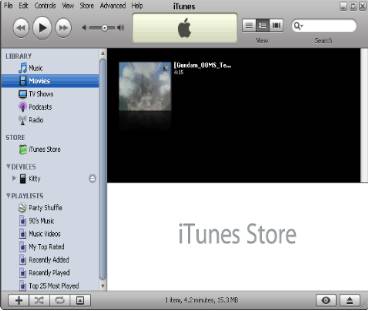
Attention: If this is your first time using the iTunes, please remember to select all the check boxes which say "Sync music" or "Sync movies".
Drag and drop the video file into your iTunes library, or select "Add File to library" or "Add Folder to Library" from the File menu. Make sure the video file you just added to iTunes is in a Play list that will get synced to your iPod.
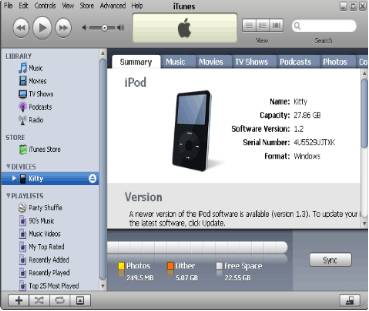
Select "Sync iPod" from the File menu.
The sync may take a few minutes. Once completed, the file should now be on your iPod.
Q4.How can I copy the converted video files and mp3 files to PSP?
1.Connect your PSP to the PC with a USB cable.
2.Activate the “USB Connection” on your PSP. Go into the PSP Menu and select "USB Connection" under settings, then your PC will auto detect your PSP.
3.Select "PSP transfer..." from the Tool menu.
4.Add the video files or mp3 files to the list and select "Copy to psp".
Q5. How can I copy the converted video files to Zune?
You need to download Zune software from www.zune.net to finish the transfer. Or you can get it done via the SYNC function of Windows Media Player if you select WMV as output format.
Q6. After I finish the conversion to AVI, I can only get the video playback in Windows Media Player while it shows that I need download certain codec and no video can be watched. Why?
The default codec for AVI output in our program is DivX. If you do not have this codec installed on your PC, you will not be able to play the file. Please download DivX codec from www.divx.com for free. After the installation, Windows Media Player will be able to play AVI files produced by our program.
![]()
Home | Overview | Download | Purchase | FAQ
Copyright © 2006-2010 Icepine Systems. All rights reserved. Contact Us | Privacy Policy